Watch your datasource for changes
Learn how to watch your data source for changes and auto-update your project on changes.
Let us watch your projects while you spend less time monitoring and more time making!
So, how exactly will we do that?
Watches will allow you to connect your data sources from different applications to Mason.
With Mason, you can then create content of different existing designs and even create new design templates.
Watches will be solving this problem of keeping linked data sources up-to-date by listening for any changes in the source data, something like live-updating your creatives. Additionally, the watched project allows execution of downstream triggers for workflows like regenerating project creatives, updating to the published channel.
Watch is an independent feature here, that can be configured at different levels, for example -
- Data-source: An external source to read/listen from for any changes. eg. Mailchimp
- With triggers: A set of triggers chosen from a predefined list that can be executed eg. Project Regeneration, Publish to Channel.
To automate content generation, you should enable a watch over the data source. When you enable a watch, Mason will keep an eye over the data source for any updates or changes to data.
Based on this, either the new creatives are generated (or) the existing creatives are updated respectively in Mason.
- Use-case: Updating discounts dynamically in your storefront as you update discounts or coupons
- During a festive sale, you might constantly update the sale offers like Price, Discounts etc.
- By enabling a watch on your price sheet, you can just sit back and relax while Mason will update your creative content with the new set of data.
- Using the triggers, you can also auto-update the content that is already published. Learn more about this here
- Use-case: Sending out a welcome email to a customer that made the first purchase on your store
- You would be generating the emails by connecting the corresponding Mailchimp audience and publishing back to a merge field in the audience
- By enabling a watch on this Mailchimp audience, Mason will generate a new personalised email whenever a new subscriber is added to the audience list
- In this case, the new subscriber would be the new customer who made the first purchase on your store.
- Using the triggers, you can then auto-update the audience field and use the corresponding merge tag to send emails to your customer from Mailchimp. Learn more
Updated 3 months ago