Figma File
You can import a Figma file by copying & pasting the Figma URL link. Before that, you must connect your Figma account to Mason.
Connect Figma to Mason
- Click on the [+] icon on the Homepage and choose a use case\
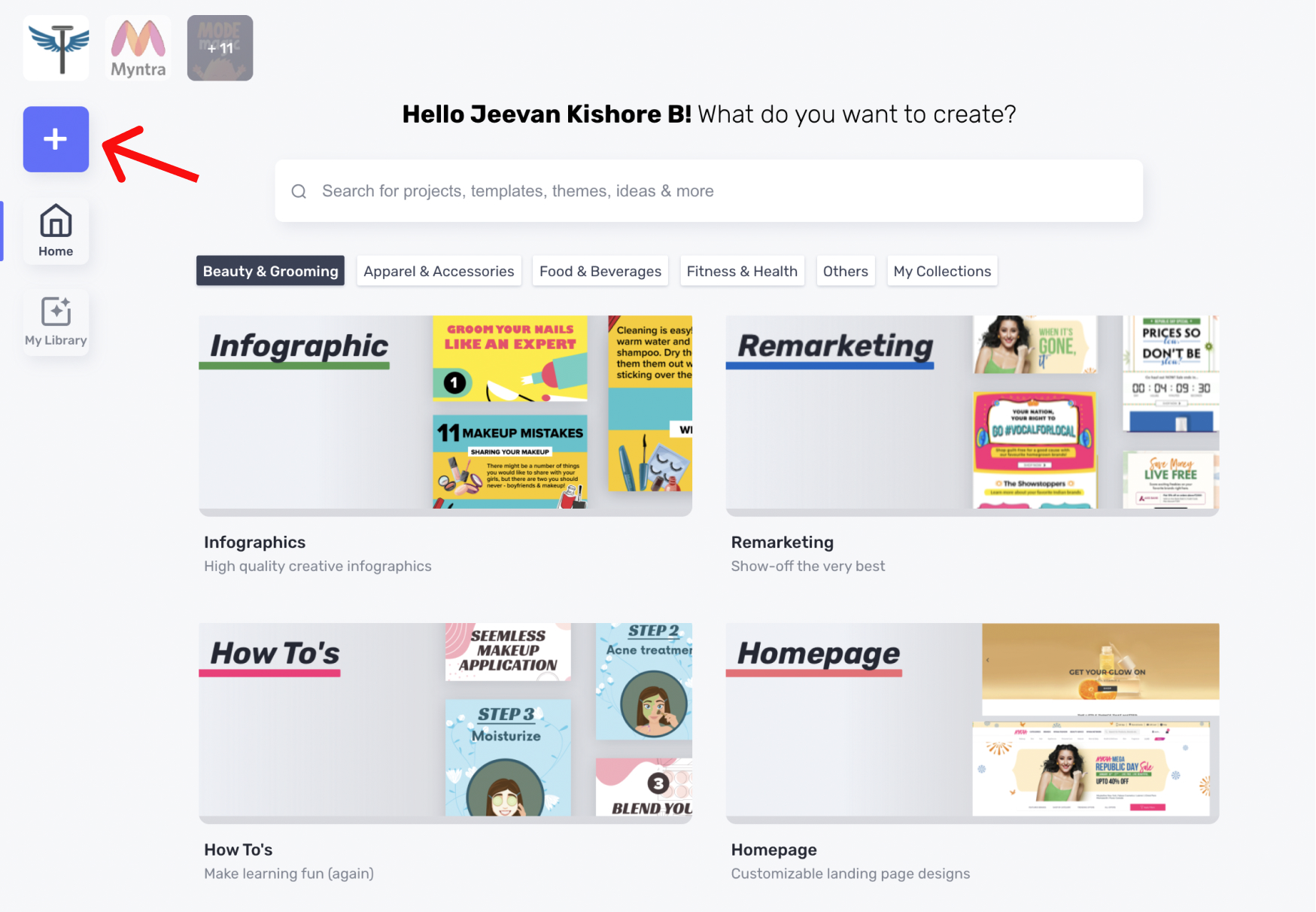
- Now click the design file icons on the top-right corner of the Page Design Panel\
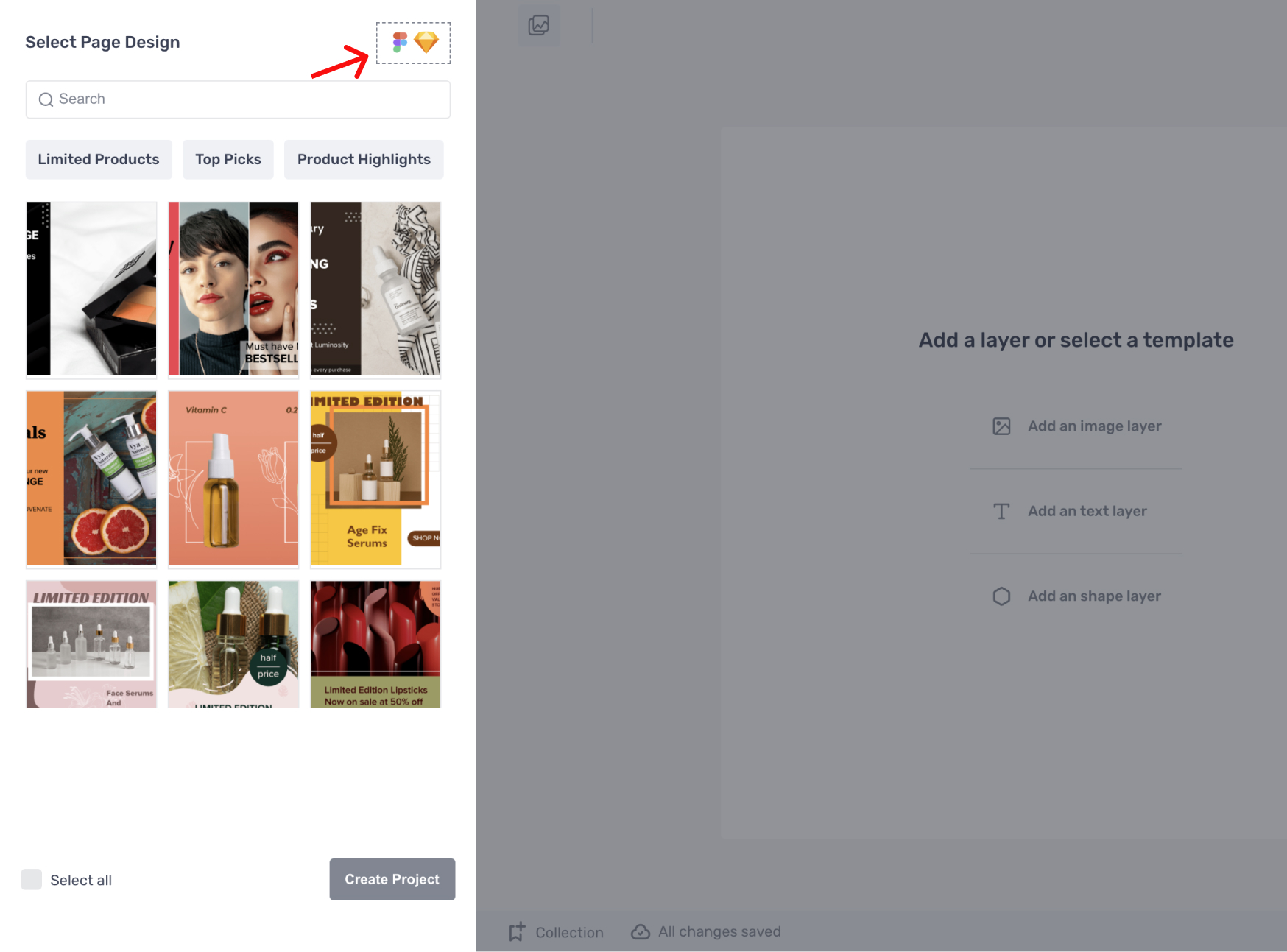
- On the modal that appears, click on Connect button
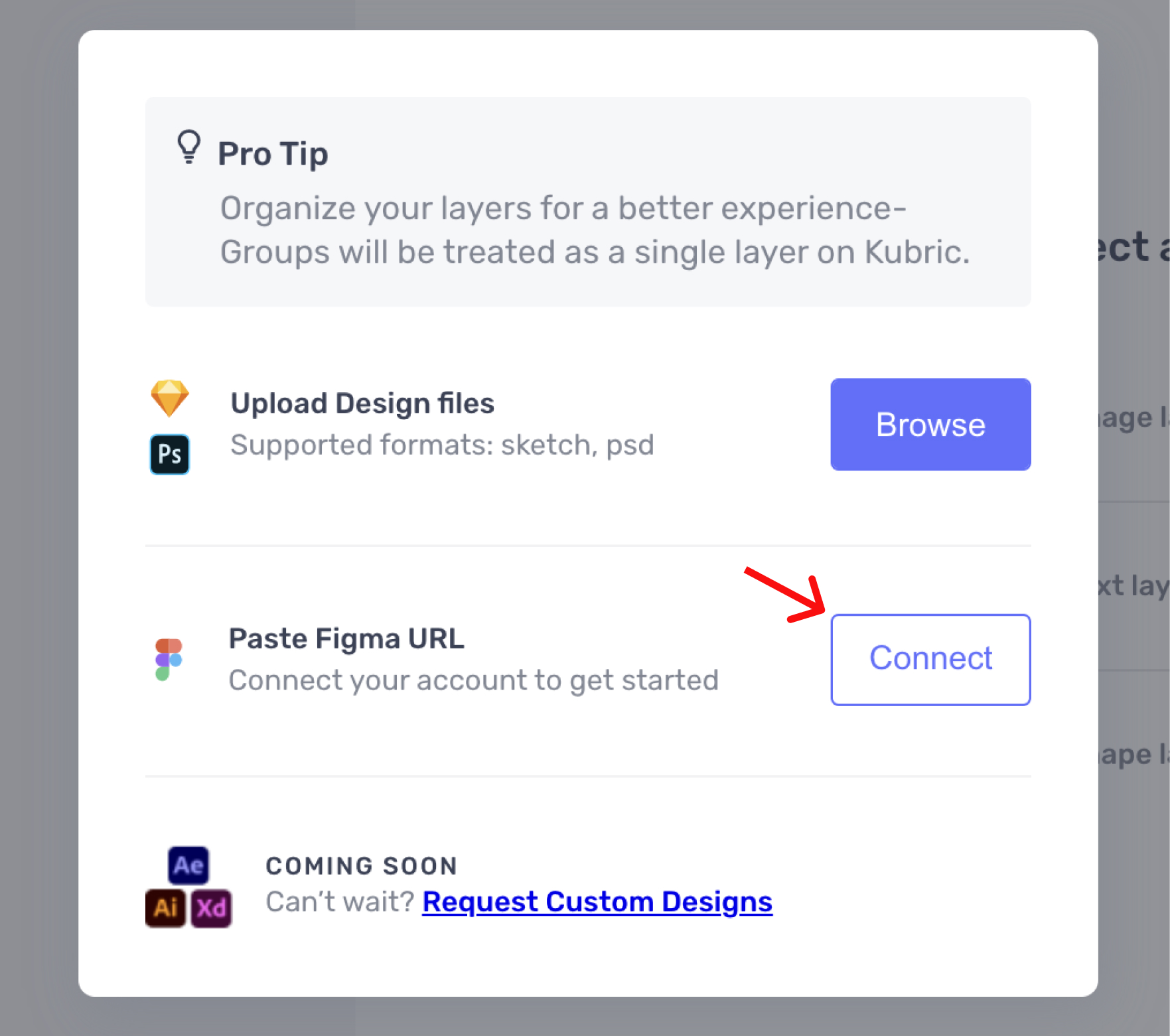
- Log into Figma using your credentials and grant permission to Mason to access your Figma account.
Import a Figma file by copying & pasting the Figma URL link
- After connecting your Figma account, copy & paste the link of the Figma file you want to import and click on the Upload button.
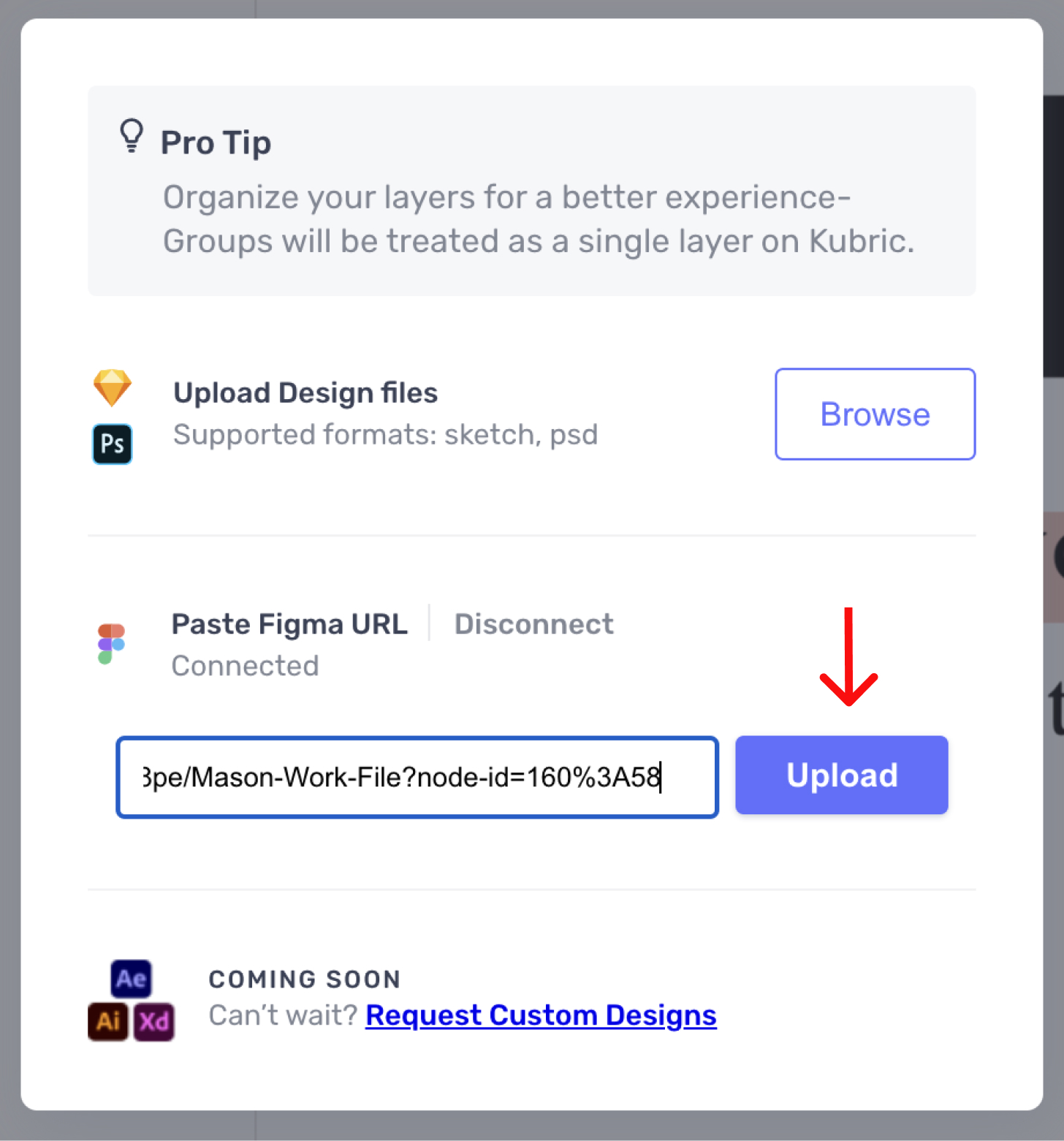
- Select the artboards you want to import and then click on Add artboards button. You can import all the artboards or a selected few as per your requirement.
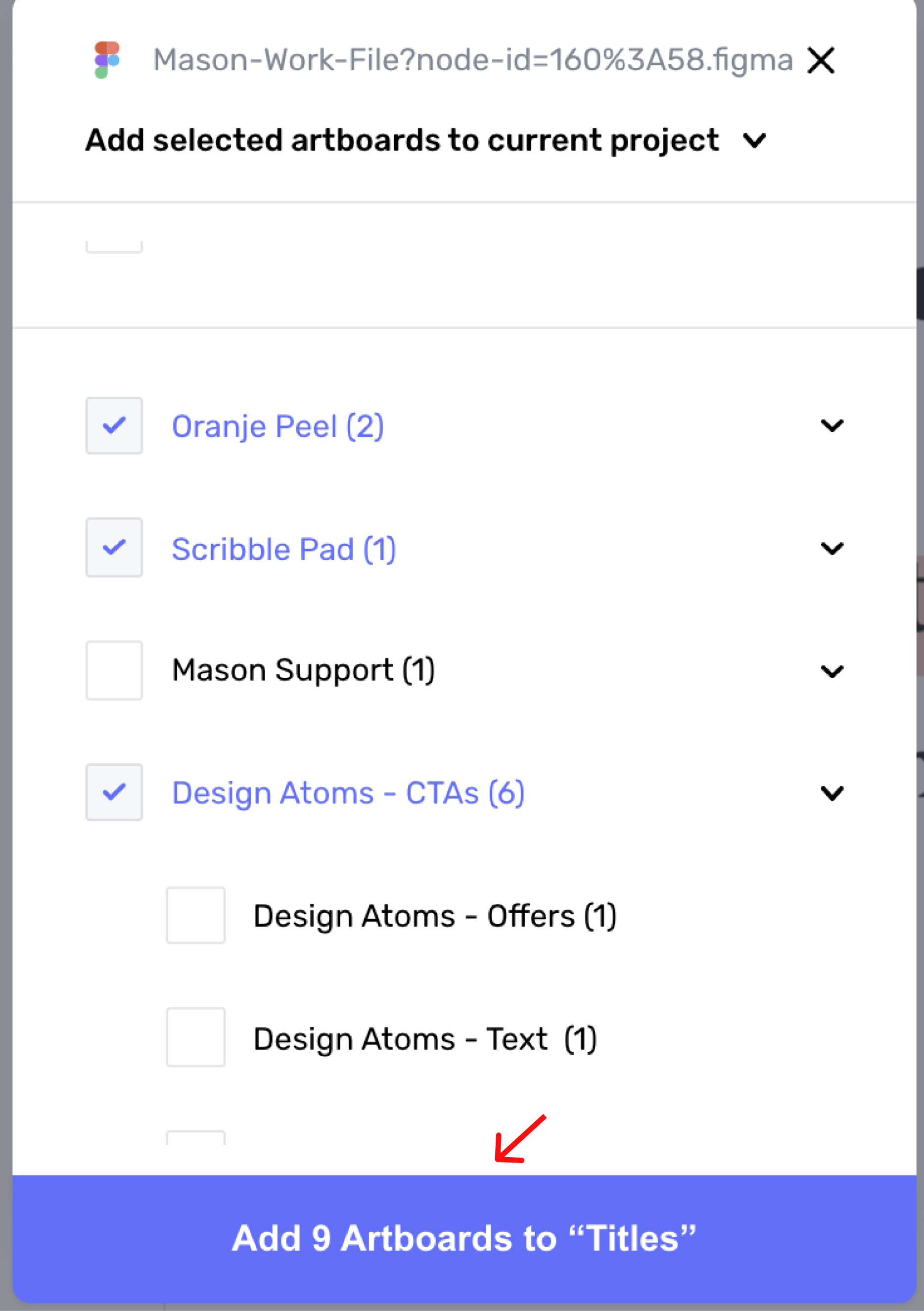
Depending on the file size, it can take a couple of seconds to finish the import process
Updated about 1 month ago